Code not found. Try re-entering it. If that does not work, please contact the merchant.
Why do you see this message?
Please check if you entered the code correctly.How to solve it?
Check if you entered the code correctly to exclude any typos.
Make sure that the region of your account is the same as the region of the code. For example, a code valid in the US will not work on an European account. You can check the region on Xbox.com, or on your console.
If it still doesn’t work, please contact our support.Instructions
Xbox codes can be checked at www.xbox.com.
Login with your credentials, click on your gamertag and go to “Redeem code”.
Copy and paste the delivered Xbox code and redeem it.This code has already been redeemed.
Why do you see this message?
You or someone else already used this code. A code that has already been redeemed cannot be redeemed again.How to solve it?
Restart your console and re-login on your Xbox account.
If the subscription or the Xbox credits are not activated in your account, please contact Microsoft.Instructions
Go to www.xbox.com and login with your account.
Click on your Gamertag and go to Microsoft account. There you can see how many credits are available on your Xbox account.
If there are no visible credits, then you might have redeemed the code with another account. Please contact Microsoft to find out which account was used for redeeming the code.The code doesn’t match your country or region.
You can’t acquire this item in your currently selected language. Change your language region in Settings, or go to microsoft.com/redeem .Why do you see this message?
The region settings of the Xbox account are different than the region of the Xbox code.How to solve it?
Make sure that you are using an account with the same region settings as the region of the code.Instructions
You can check and change the region settings via “Change your billing address” in your Xbox account.
You are still experiencing problems after follow the above steps? Then please contact our support.
HOLYO CARD
HOLYO Card is your one-stop-shop for an inclusive entertainment experience. From streaming and gaming to culture and beauty, choose from +100 games, services, subscriptions, shops and more.

Where to buy Holyo
You can buy Holyo in over 330 Carrefour Markets
Look for the “Carrefour Gift Cards” section in one of the local Carrefour Market and choose the Holyo card you want. After being scanned at the cash register you will receive a secondary receipt with the “CashCode” code which you can redeem on the www.holyo.com website.
Our Brand Partners
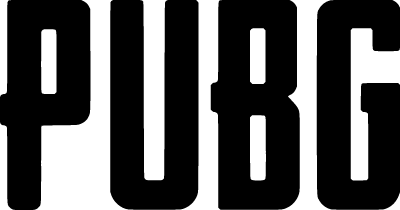


What is Holyo Card?
Whether a gift or just for yourself, Holyo has something for everyone.
Holyo Card is a universal voucher that can be easily redeemed online for more than 100 local and global brands, ranging from entertainment, gaming, beauty, fashion, and more!
If you already have a Holyo Card, here is how to get your desired voucher:
– Click the REDEEM NOW button and follow the steps.
– Select your desired voucher from our Holyo Shop.
– Checkout, grab your code and Go!

What is Holyo?
Holyo helps consumers around the world pay for online services.
Headquartered in Germany, Holyo’s mission is to make financial products more accessible to people around the world. We do this by removing unnecessary fees and offering products in local currencies.
Holyo Card is a universal voucher specifically designed for the needs of consumers and businesses in emerging markets. Holyo‘s products are currently available in over 40k points of sale in 6 global markets.
Categories

GAMING
PLAYSTATION, XBOX, PUBG, FREE FIRE

MUSIC & MOVIES
SPOTIFY, NETFLIX, APPLE MUSIC

SHOPPING
IKEA, YVES ROCHER, SEPHORA

APPS
GOOGLE PLAY, ITUNES
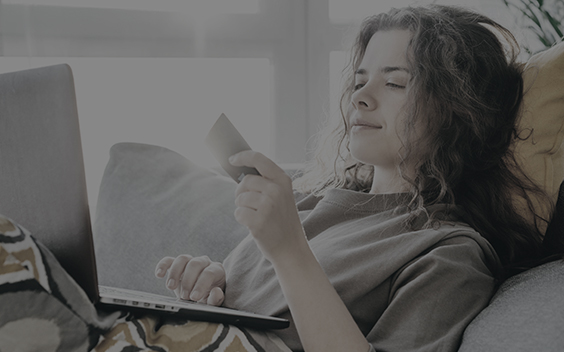
PAYMENT CARDS
RAZER GOLD, STEAM, OPENBUCKS
Have a business and want to re-sell vouchers with Holyo.com?
Request Access to the Holyo Merchant Portal.
FAQ
Holyo Card is a universal voucher that can be easily redeemed in the Holyo Shop for vouchers of more than 100 local and global brands ranging from entertainment, gaming, beauty, fashion, furniture and travel. Whether it is a gift or bought for yourself, Holyo has something for everyone.
Where can I see which vouchers from which partner shops I can buy with Holyo Card on the Holyo Shop?
The Holyo Card can be redeemed up to 24 months after purchase www.holyo.com/redeem.
The validity period of the vouchers of our partner shops may be different. For details, please read the terms and conditions of our partners.
No, it is not possible to withdraw your balance from your Holyo Wallet.
Please contact our customer service. At www.holyo.com/contact you can write us a message. We will check your voucher code immediately.
Of course, your data will be treated confidentially and will not be passed on to third parties. Please also read our privacy policy.
Currently, the limit is set to 200 USD per day.
Currently you can purchase up to 10 items per order. There is no limit on the number of orders per customer.
Xbox Codes
Below you can find an overview of the most common error messages and the corresponding solution.iTunes Codes
Below you can find an overview of the most common error messages and the corresponding solution.The code is invalid
Why do you see this message?
The code has been entered incorrectly.How to solve it?
Copy paste the iTunes code that we delivered to exclude typos and try to redeem it again.Instructions
On your iPhone, iPad, or iPod touch, tap App Store.
Tap Today, then tap your Apple ID icon. Tap Redeem.
Sign in with your Apple ID. If you have an iTunes Gift Card or Apple Music Gift Card, enter the 16-digit code, which starts with X.
If it still doesn’t work, contact our support.This code has already been redeemed.
Why do you see this message?
You or someone else already used this code. A code that has already been redeemed cannot be redeemed again.How to solve it?
Restart your device and login again with your Apple ID, if the iTunes credits don’t appear in your account, please contact Apple/iTunes.Instructions
On an Apple device, you can view your balance in the iTunes Store app or App Store app.
You will need to be connected to your Apple/iTunes account to be able to see your balance.
If you are using an PC or Mac, first open iTunes. If you’re not signed in, sign in with your Apple ID. Click iTunes Store. If you have a credit balance, you will see it in the upper-right corner of the iTunes Store window.This code must be redeemed in the [country] storefront.
Code is from a different country or region. Why do you see this message?
App Store & iTunes Gift Cards and Apple Music Gift Cards are specific to your country or region.How to solve it?
When you are trying to redeem an App Store & iTunes Gift Card or an Apple Music gift card, make sure that the country/region you purchased the card in corresponds to the country/region of your account.
You cannot redeem cards if the country/region of the card is not the same as your account’s country/region.
For example, an App Store & iTunes Gift Card for the United States cannot be redeemed in an iTunes Store in the UK. It will only be valid on a US iTunes account.
Please note that you cannot change your country or region while you have an active membership.Instructions
Do you wish to modify the country/region of your App Store/iTunes account? Click the link below to access the full instructions:
https://support.apple.com/en-us/HT201389
You are still experiencing problems after following the above steps? Then please contact our support.
Nintendo Codes
Below you can find an overview of the most common error messages and the corresponding solution.Error code: 011-6561, 026-6561
The code was entered incorrectly.
The code is not valid in this region.Why do you see this message?
The code has been entered incorrectly.
The code is not valid in the region of your Nintendo account.How to solve it?
Check for any typo, and if you entered the 16 characters of the code correctly.
Check if the region of your Nintendo account matches the region of your Nintendo gift card.Instructions
Copy the code that we have sent you and go to the following website to redeem the code: https://ec.nintendo.com/redeem.
Check your billing information to make sure that the region is correct. For example, you cannot activate a US code valid on a UK account.This code has already been used.
Why do you see this message?
You or someone else has already used this code. A code that has already been redeemed cannot be redeemed again.How to solve it?
Verify that you have entered the code correctly.
Restart your device, and login once more on your Nintendo account. If the credit still doesn’t appear, please contact the Nintendo Support.
You are still experiencing problems after following the above steps? Then please contact our support.
Playstation Codes
Below you can find an overview of the most common error messages and the corresponding solution.The Prepaid Card code you entered is incorrect or is no longer valid.
Error code WC-40376-0Why do you see this message?
The gift card code has not been entered correctly, or the region of the code doesn’t match the region of your PlayStation account.How to solve it?
Check if you entered the 12 characters correctly. Check the region of your PSN account. The region of your account has to match with the region of your code. PSN does not let you change the country of an account. You have to create a new account if you want to access another country’s store.Instructions
Create a new PSN account:- Go to your console’s settings by clicking the “briefcase“ icon on the home screen.
- Click on “Users“ in the Settings menu. Now you’ll be taken to a menu where you can create/delete a user and change login settings.
- Click on Create User, so that you can proceed to create a new PSN account.
- Now, you’ll be taken to a page where you’re asked to sign in or create a new PSN account. We need a whole new account based on a different region, so click on “New to PlayStation Network? Create an Account“.
- Once done, you’ll be taken to a page showing you the features of the PlayStation Network. You probably know what to do already. If not, click on “Sign Up Now“.
- Set the “Country or Region” to the PS Store you want to access.
- Follow the instructions on screen
You are still experiencing problems after following the above steps? Then please contact our support.
Google Play Codes
Below you can find an overview of the most common error messages and the corresponding solution.You may have put in the wrong code, or the code may be invalid. Please try again or find out more.
Why do you see this message?
You might have entered your code incorrectly.How to solve it?
Copy paste the Google Play code that we delivered to prevent any typo errors, and don’t use spaces or dashes when you type in the code.Instructions
Redeem your code at https://play.google.com/store?code or through the Google Play app on your device.Code already redeemed. Please try again or find out more.
Why do you see this message?
You or someone else already used this code. A code that has already been redeemed cannot be redeemed again.How to solve it?
If you have several Google Play accounts, check if you have redeemed the code in another account.Instructions
Click the link below if you wish to know how to switch accounts on your mobile device or computer:
https://support.google.com/googleplay/answer/2521798#switch .Error redeeming code. Error Code: BM-RGCH-06.
Why do you see this message?
This error message is related to your Google Play account billing information: the region of the code doesn’t match with the region of your account.How to solve it?
You need to update your region/address settings of your Google Play account.Instructions
Go to pay.google.com.
Click on “Settings” on the left of the page.
Check the “Country” section, and make sure that your country matches the country of your gift code. If you need to change your home or billing address, please follow the instructions in the link below:
https://support.google.com/pay/answer/7644076?visit_id=636880806123884338-2340916823&rd=1
You are still experiencing problems after follow the above steps? Then please contact our support.
Redeem a Free Fire voucher
Go to https://shop.garena.sg/app
Select Free Fire
Log into your account either through linked social media or by entering your Player ID.
Select “Garena Voucher”.
Enter the code you received from us.
Tap “redeem”.
The diamonds will then be visible in your Free Fire account.
Problems with the redemption / Error messages
For all your questions about error messages / error codes, we kindly request you to contact the publisher (Arabic / English).
Help with Fortnite V-Bucks
Do you need help with a Fortnite V-Bucks code that you have purchased? In this article we will explain everything so that you will know exactly how to use / activate this product in Fortnite.
This article contains the following information:
- General
- Code redemption
- Error messages / error codes
General
Fortnite V-Bucks codes bought from Holyo only work with the PC and mobile versions of Fortnite. If you play Fortnite on a console and want to buy V-Bucks, we recommend buying a voucher for PlayStation or Xbox.
V-Bucks gift cards must be redeemed on the Epic Games website. They cannot be redeemed on a console or in apps.
V-Bucks cannot be transferred or spent on other devices. However, any Fortnite content you buy with your V-Bucks will be available on every device linked to your Fortnite account, regardless of which device the content was bought on.
Code redemption
- Go to the Epic Games redemption page
- Click Get Started
- Log in to your Epic Games account
- Enter the code you have purchased from Holyo
- Click Next
- Choose the device you play Fortnite on (Important: V-Bucks codes bought from Holyo only work with the PC and mobile versions of Fortnite)
- Review your order and click Confirm
Error messages / error codes
For all your questions regarding error messages / error codes, we kindly request you to contact Epic Games / Fortnite. We would like to draw your attention to the fact that we can under no circumstances offer you help in finding out the meaning of certain error messages / error codes.
Do you get an error message that your code has already been used? As soon as we have received the payment, your code will be activated and delivered immediately. This makes it technically impossible that your code has already been used. Sometimes the steps below will help to solve this problem.
- Make sure that you have redeemed the code on the correct account (for example, you redeemed the code on account A while logged in with account B).
- Check the transaction history of the account where you redeemed the code.
- Restart the device and log in again. This ensures that your credit is updated.
Is the problem not solved after this? Then please contact the publisher.